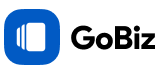Installation
Follow the steps to install this script on your server.
4.1 Downloading the file
After you purchase this script, you will get a zip file. Download the zip file and extract it
in your computer. You will get the
GoBiz_v_5.0.zip
file
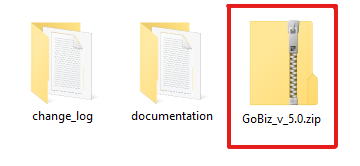
4.2 Extracting the file
Upload
GoBiz_v_5.0.zip
file in your server and exract it.
Once the extraction process is done, Remove
GoBiz_v_5.0.zip
file from your server.
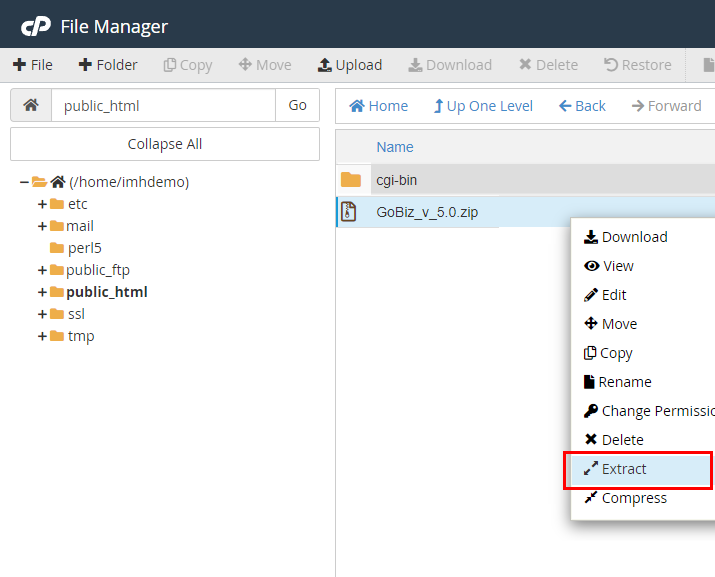
- If you upload and extract it in public_html folder, then visit your_domain_name.com in browser.
- If you upload and extract it in a folder in public_html folder, then visit your_domain_name.com/folder_name in browser.
- If you upload and extract it in your created subdomain folder, then visit subdomain.your_domain_name.com in browser.
- If you upload and extract it in a folder in your created subdomain folder, then visit subdomain.your_domain_name.com/folder_name in browser.
4.3 Installation Wizard
Open your domain URL in another tab. You will see the Installation page.
Note: If you're not getting this installation page, Please double check your server requirements and Installation steps once.
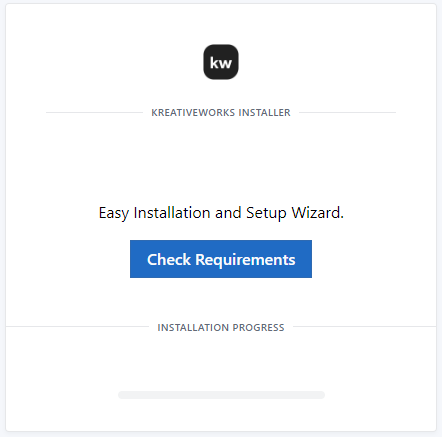
[ Click Check Requirements Button on this page. It will automatically check your server minimum requirements for this installation. ]
4.4 Checking Server Requirements
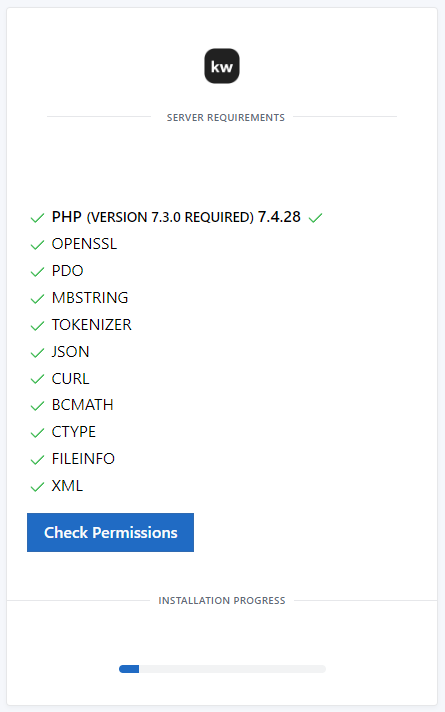
[ If you get any issues on this page. Then you need to enable the appropriate php extension on your server. Contact your hosting provider to enable php extensions. Once you get all done on this page, then let’s go for check permissions. ]
4.5 Checking Folder Permissions
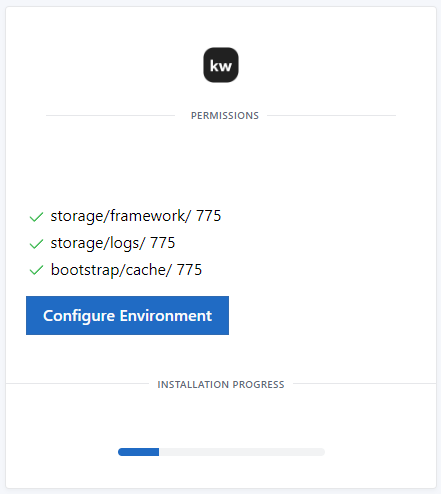
[ Make sure your folders are readable and writable access (775). If it is not, check your mentioned folder permissions from your file manager. Change the permissions to 775. Simply, Open File Manager in your cPanel, Select “storage” Folder and Click Permissions and Give 775 to apply all subfolders. If you want to get more clarity, Please follow this following video tutorial ]
4.6 Configuration
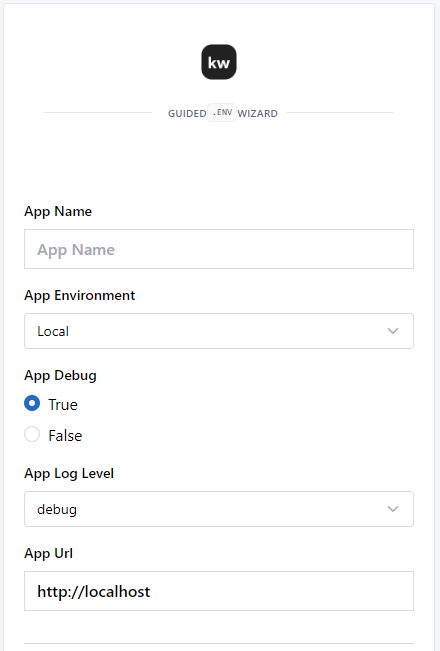
You need to fill the following details on the displayed screen.
- Purchase code
- App Name
- App Environment
- Database Name
- Database User Name
- Database Password
Please make sure your following PHP.ini configurations
max_execution_time = 120
memory_limit = 128M
If you're installing on local enviroinment with artisan command, Artisan will restart the server when you try to install. You may get a 2-3 seconds connection lost screen. Please hold on the screen. Once server is restarted the response will be display.
For Local installation choose your App Environment as Local and for Live installation choose Production
We recommend to enable your
SSLfirst.
Then click on the "Install" Button.
4.7 Installation Success
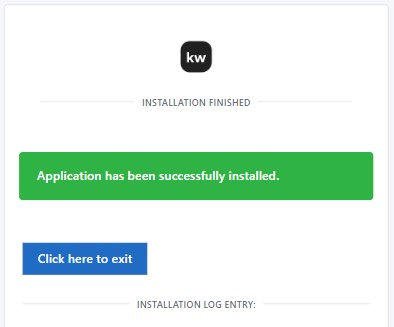
That's it. Your installation is completed. Click on the exit button.
Hurray!
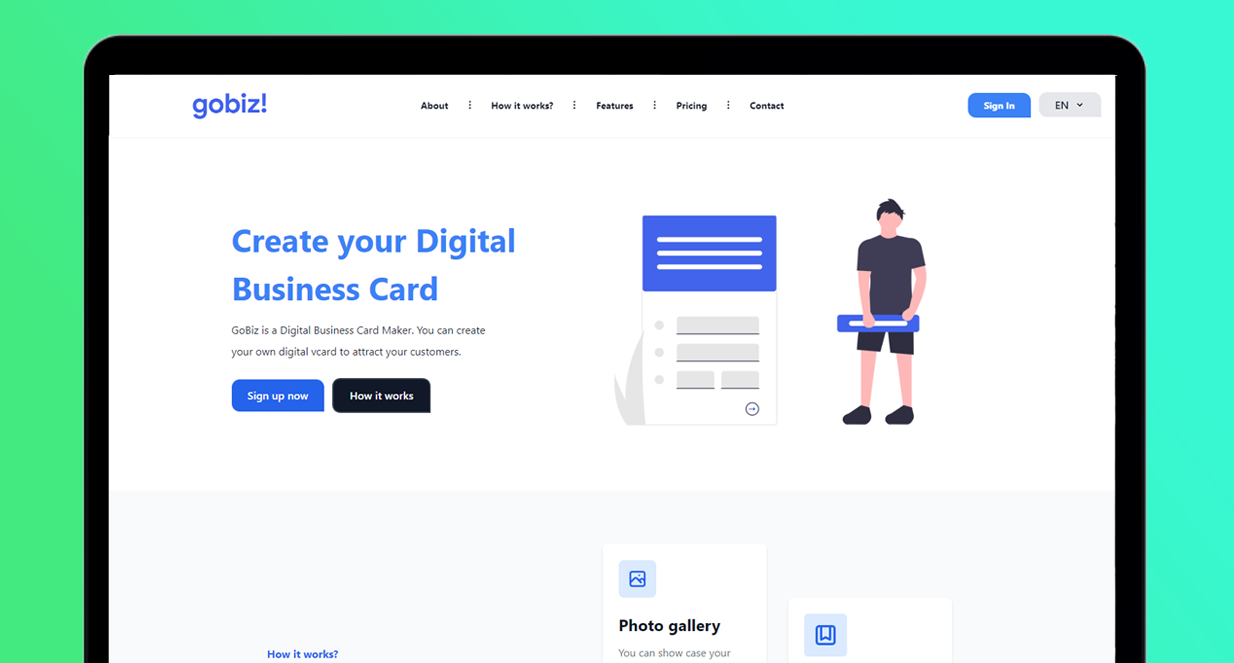
Live Website
Default Login Details :
Login URL: yourdomain.com/login
Email: [email protected]
Password: admin@admin